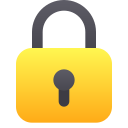Recent articles (showing 1-10 out of 69):
WARNING: This post has been marked as obsolete and may be incorrect. It is kept for archival purposes only.
Most people seem to think installing a GUI on FreeBSD is a difficult task. Here's how to do it, including little tweaks to make it work even better 😉
Login to your computer as root (or su to root from a regular user)
Use your favourite editor (check my blog for instructions on using 'ee' which is included in FreeBSD) to edit /boot/loader.conf – add the following lines:
linux_load="YES"
linprocfs_load="YES"
atapicam_load="YES" Copy
This will load the linux compatibility layer, and linux procfs compatibility modules (these will most likely be used later when you need to install flash plugins) and also the ATAPI scsi emulation driver. This is used for cd/dvd recording tools within gnome.
Next make sure that the linux proc folder exists by typing:
mkdir -p /compat/linux/proc Copy
And now we will edit the /etc/fstab file. Add the following lines if they do not exist already:
proc /proc procfs rw 0 0
linproc /compat/linux/proc linprocfs rw 0 0 Copy
Next, we will tell FreeBSD to initialise the linux compatibility layer on boot-up. Edit /etc/rc.conf and add:
linux_enable="YES" Copy
Ok, now you're ready to install gnome. Make sure you're connected to the internet, and type:
pkg_add -r xorg gnome2 Copy
This will install xorg (if needed) and gnome. It will fetch all dependencies it needs, so it may take a while. You will be returned to a prompt when it's finished.
Now to help things move along smoothly, you need to find out your computer's hostname and add it to your hosts file... Run the following command to get your hostname:
hostname Copy
Next edit /etc/hosts and add the following line at the bottom (replace 'hostname' with the output of the above command):
127.0.0.1 hostname Copy
Now just one thing left to do, and that is to tell FreeBSD to load the gnome components next reboot... Edit /etc/rc.conf and add:
gnome_enable="YES"
hald_enable="YES"
gdm_enable="YES"
dbus_enable="YES" Copy
reboot, and you will be presented with the gnome login prompt 🙂